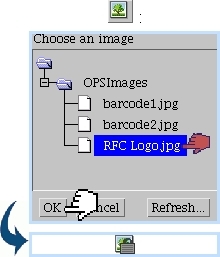Next: Document image properties Up: Document images Previous: Uploading images
Inserting document images
As illustrated below, images are inserted by placing cursor at wanted place and clicking on ![]() ; thus, on subsequent pop-up window, image is chosen amongst the ones that have been uploaded to the 'OPSImages' folder.
; thus, on subsequent pop-up window, image is chosen amongst the ones that have been uploaded to the 'OPSImages' folder.
As a result, image appears in the Editor as a ![]() icon : this means that image is protected (i.e. editing it in this context is disabled), and will only appear in the electronic or PDF generated document.
icon : this means that image is protected (i.e. editing it in this context is disabled), and will only appear in the electronic or PDF generated document.
Next: Document image properties Up: Document images Previous: Uploading images